Git Bash is set up to start at your home location on Windows. That’s usually something like C:\Users\your_name. If your repos are not under your home path, you’ll have to do a lot of navigating every time you open Git Bash to get to them. Not a terrible thing, but why waste the few precious seconds when you can set up Git Bash to start at the exact folder you need it to.
- In Windows 10, search for Git Bash
- Click on Open File Location
- In the folder that opens, right click on Git Bash and click Properties
- Go to the Shortcut tab
- Remove the –cd-to-home from the Target field
- Put the start path you want in the Start in field
- Hit Apply
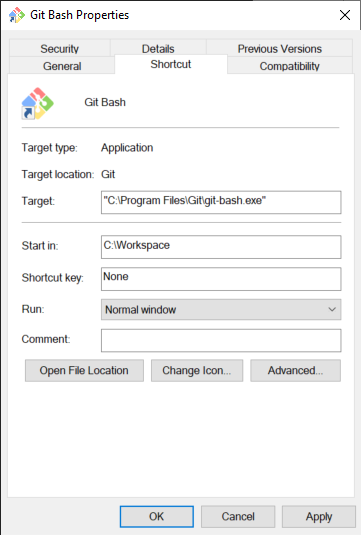
That’s it. Next time you run Git Bash it will start at C:\Workspace